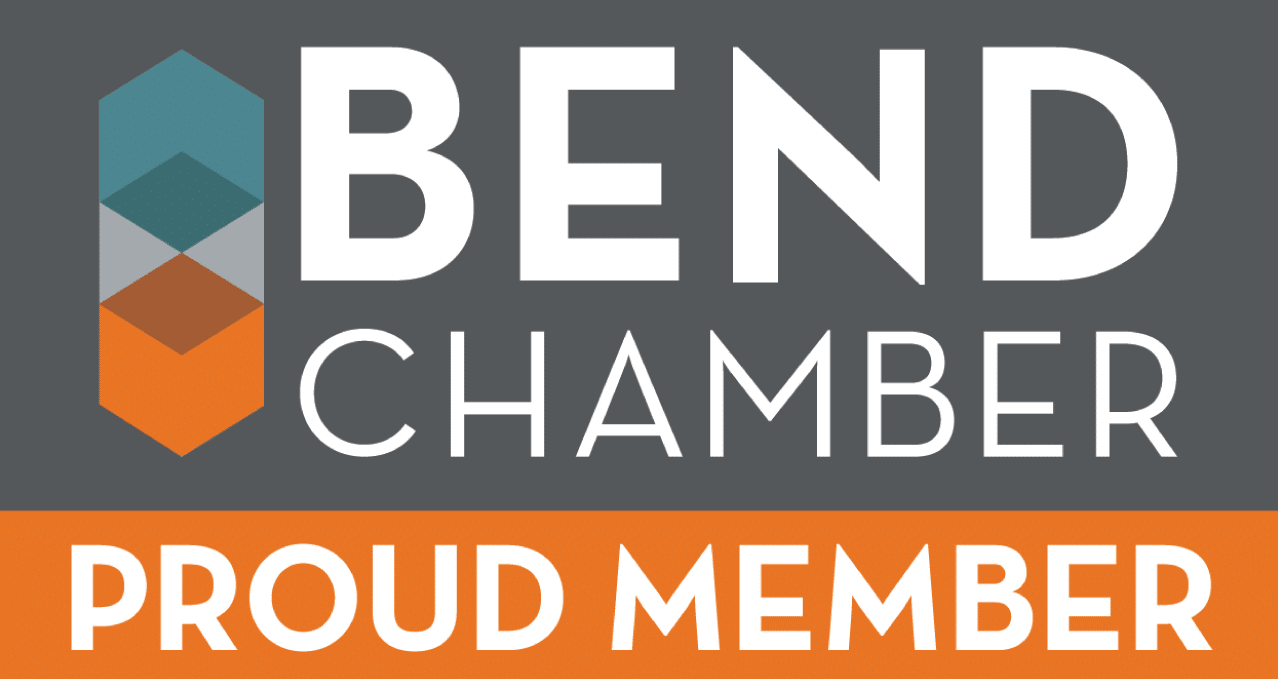What happens if your ELITEpro XC Portable Electric Data Logger is on a local area network at a remote project site, but you’re hundreds of miles away, at your office, and need to download data off the meter? Port Forwarding makes it possible to complete the download. And, with a little planning, you probably already have everything you need to successfully download your data.
Port forwarding is a name given to the combined technique of:
- Translating the address and/or port number of a packet to a new destination
- Possibly accepting such packets in a packet filter (firewall)
- Forwarding the packet according to the routing table
Port forwarding allows remote computers (for example, computers on the Internet) to connect to a specific computer or service within a private local area network (LAN). In the case of the ELITEpro XC (or ELITEpro SP) with Ethernet, port forwarding allows remote connection between the ELITEpro XC and a computer on another network through the firewall via ELOG software.
For instance, if the ELITEpro XC is on the local area network at a remote project site, but you wish to download data off the meter from the office, you can remotely access the ELITEpro XC from any computer with an Internet connection through ELOG.
REQUIREMENTS
Prior to beginning, confirm the following information:
- Know the external IP address of the router on the network with the ELITEpro XC. This address is usually assigned by the ISP and is typically static. However, it may be dynamic, changing the address every other day. This can be easily found by someone inside the network by visiting www.whatsmyip.com.
- Confirm that your router can be configured for port forwarding. Verify this with your router’s documentation or by visiting the manufacturer’s website.
- Know the ELITEpro XC meter’s IP address.
| Note: The ELITEpro XC itself does not need to be configured for Port Forwarding. All the configuration takes place on the router. |
Each router manufacturer uses slightly different software. Check your router’s documentation for specific directions on how to port forward with your router’s software. Regardless of what software is on your router, you’ll be required to enter the same general information.
- A text field where you can type the name of the application or service (in this case, it’s helpful to reference the “ELITEpro XC” or the EXC’s serial number).
- Incoming port the router should watch for.
- The protocol to watch for: TCP or UDP. Choose “both” if you’re unsure.
- The IP address that is the destination for this port’s request (i.e., the EXC’s IP address).
- Which port the request should be targeted to on the destination IP. The default is 3001.
INSTRUCTIONS
Here are the steps to connecting your networked ELITEpro XC from a different network:
- Obtain an internal IP address that is routable to an external IP address. If you are unsure of which IP address to use, check with your IT department.
- The external IP address gets forwarded to the internal IP address. For instance, the external IP address 212.45.67.89 may be forwarded to internal IP address 192.168.1.50.
- Determine which port should e used to connect to the ELITEpro XC. The default port is 3001. Check with your IT department if you are unsure.
- Using ELOG on the remote PC, go through the menu: Logger > Communication > Network Connect.
- Enter the external IP address for the network you wish to connect to in the Network IP address box.
- Enter the Port Number for the logger you wish to connect to.
- Click OK.
- You should now be connected to the remote ELITEpro XC.
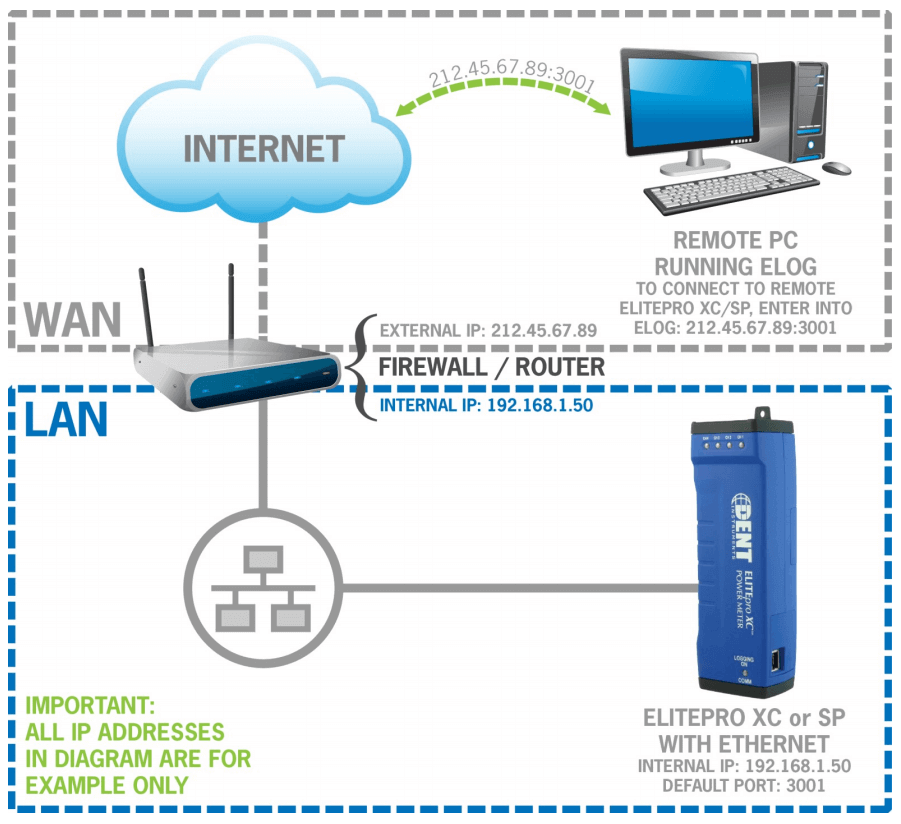
FOR MORE INFORMATION
You may download a PDF copy of this document to take with you into the field here.
If you need technical assistance with your ELITEpro or ELOG software, contact DENT Tech Support.
![10-Step Checklist for ElitePro Power Meter Verification [Download Available]](https://www.dentinstruments.com/wp-content/uploads/2022/03/elitepro_installation_with_rocoils-1-500x383.jpg)