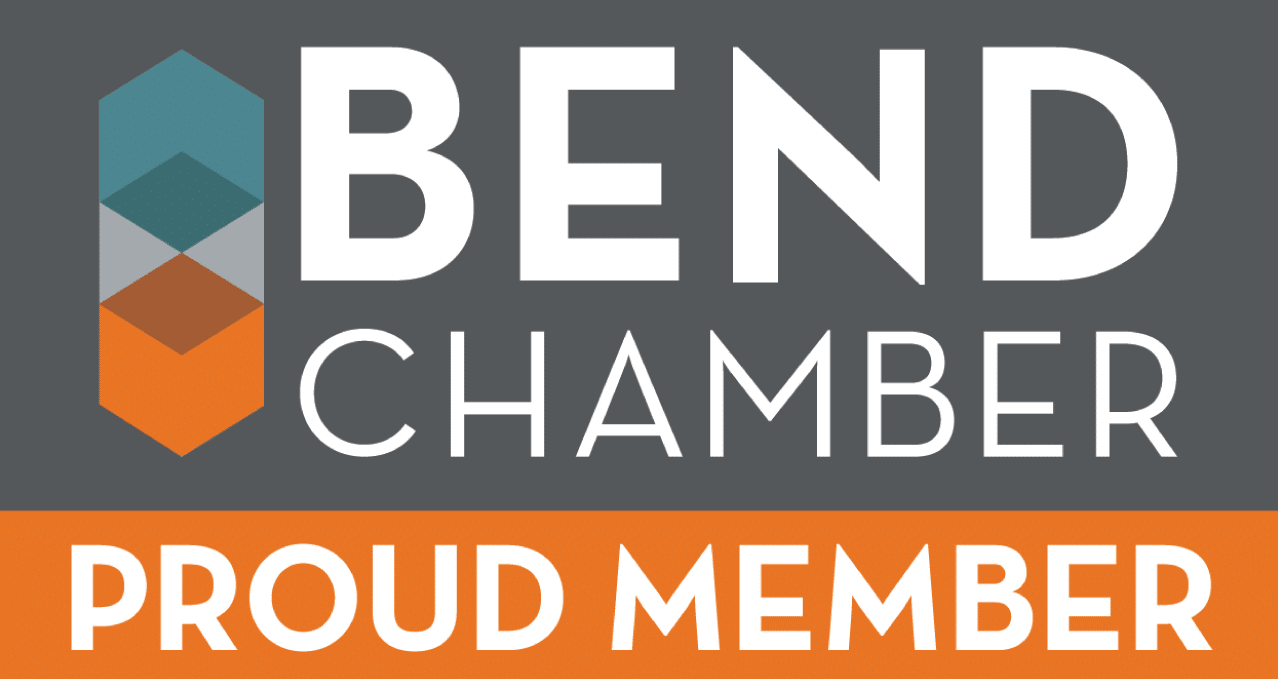Firmware is software that is used as the control program for the microprocessor in your ELITEpro XC power meter. Firmware updates provide new features and bug fixes for the meter and can be field-installed on the ELITEpro XC (as opposed to needing to come back to the factory for an upgrade). Here’s how you can make sure your firmware is update-to-date & perform an update if needed.
New firmware files are generally bundled with updated ELOG software. Recent versions of ELOG check for software updates automatically. New software and firmware can be downloaded at no charge from the DENT website on the Software Download Page.
You can check the firmware version of your ELITEpro XC from the Tools menu in ELOG software. Select Tools > Update Logger Firmware. The Firmware Update dialog box displays. No update is required if your Firmware File version and the Logger Version are the same.
DOWNLOADING AND INSTALLING FIRMWARE
To install firmware updates, first make sure that your logger is connected via USB cable. Then:
Step 1: Select Tools > Update Logger Firmware.
The following dialog box displays:
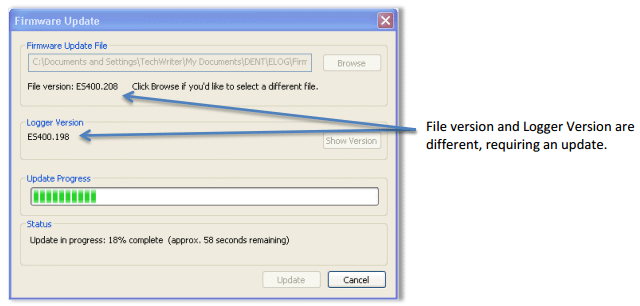
Step 2: If necessary, click the Browse button to locate the firmware update file.
Step 3: Click Update
Step 4: The Update Progress bar displays the progress of the firmware update.
If you’re having trouble updating the firmware for your logger, please contact DENT Tech Support for assistance.
![10-Step Checklist for ElitePro Power Meter Verification [Download Available]](https://www.dentinstruments.com/wp-content/uploads/2022/03/elitepro_installation_with_rocoils-1-500x383.jpg)