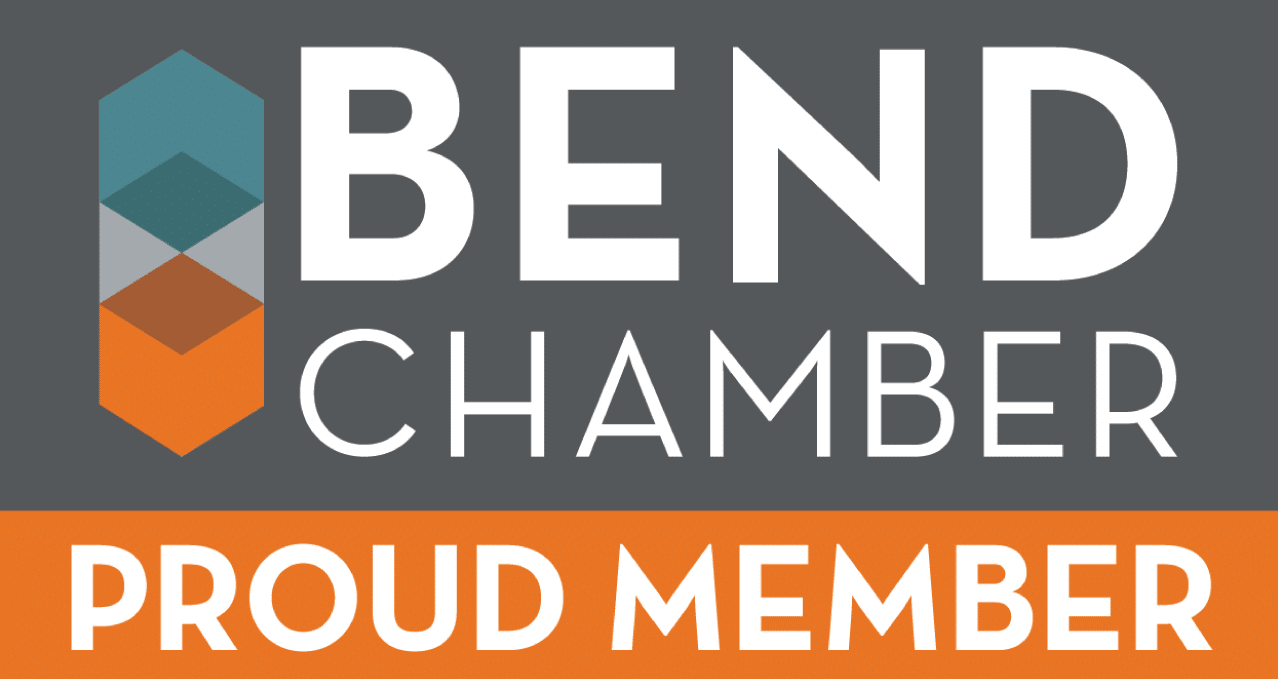Frequently Asked Questions
Click on the topic headings to read answers to questions in that section.
Have a question and cannot find the answer online? Contact our Tech Support department.
Frequently Asked Questions
Displacement power factor is the ratio of the fundamental (60 Hz) real power to apparent power. Apparent power factor is a ratio of total real power (including harmonic component) to apparent power.
Yes. If no current transformer is connected to a channel that is turned on, then a non-zero reading will be displayed. If the CT is connected but shows a ‘0’ for a value, then the CT is probably connected but the monitored load is turned off. On the other hand if a constant value for current is displayed, a CT wire may have come off of the logger.
The ELITEpro XC does have an internal battery, but it is only for powering the logger’s internal clock–it does not power the ELITEpro XC. The ELITEpro XC is line powered, but maybe also be powered from a USB connection (during meter configuration) or from a wall transformer (sold seperately). Request a quote on a wall transformer here.
The line currents in a delta are shifted 30° compared to the line-line voltage. One line current will be shifted +30° and the other line current shifted -30° when compared to the line-line voltage. Since power factor is COS(theta), then COS 30° = .866. This will be true for the hardware channels. If the power sum channel (5 or 6) is used, the power factor for the whole load should be as expected.
No. These DENT loggers have single-use Lithium cell batteries that cannot be recharged and should be disposed of properly. Please contact DENT Instruments for replacement batteries.
The line currents in a delta are shifted 30° compared to the line-line voltage. When connected to a load that has a PF of <.5 (>60°) (e.g. a motor not fully loaded) one line current becomes shifted >90° (30° +>60°) when compared to the line-line voltage. The other phase is shifted >30° (-30° + >60°). The COS of an angle >90° is negative, therefore WATTs = COS(theta)VA is negative for that phase. However, as with the power factor the sum of the watts in a delta should be positive. If not, check the CT orientation, one or both may be reversed. Also check to make sure the CT’s are referenced to the correct line voltages.
The ELITEpro mobile app is no longer supported or available for download on the google or apple app stores.
Detailed instructions and troubleshooting steps can be found in this document: ELITEProp XC Wi-Fi Connection Instructions
Current firmware files and instructions can be found on the Software Downloads page. > If you have any questions about firmware updates, please contact support.
If you have purchased ELOG software in the past, you may upgrade to the latest ELOG free of charge. Please visit our Software Downloads page to obtain a copy of the latest software for your instrument.
Detailed instructions can be found on our Tech Help page. Please click here to get to the PDF instruction sheet.
ELOG 11/12/13/14 is compatible with Windows 7 (32 and 64 bit) operating systems as well as Windows 8. It is also compatible with Windows Vista (32 and 64 bit) and Windows XP.
The typical battery life is 10 years. The battery is not user replaceable. Contact us for replacement information.
ELITEpro XC loggers that are equipped with a Wi-Fi package contain an internal antenna. An external antenna is optional (and can be ordered in addition to the internal antenna–that is, a logger with external antenna will also have an internal antenna). You may toggle between using the internal and external antenna (if it is available on your logger) by checking or unchecking the Use External Antenna checkbox in ELOG.
The ELITEpro XC is compatible with any split-core, clamp-on, or flexible RoCoil current transformers found on the DENT website. Any CTs that are compatible with the legacy ELITEpro instrument are also compatible with the ELITEpro XC.
The PowerScout meters are not designed to be standalone energy recorders. They are designed to connect as a slave device to a data logger, remote terminal unit (RTU), or building management host network.
This is not the best way to measure a three phase load, but there is an Amp Multiplier register (44605) that can be set for three which will multiply the current by three and, therefore, amps, watts, VA, and VARs will be three times greater.
When multiple devices are connected, the devices need to be connected in a daisy chain. A daisy chain means that all plus (+) connections are chained together and all minus (-) connections are chained together across the network.
A network containing multiple devices requires a unique address for each device. This allows the master device to identify and communicate with each slave. The BACnet/Modbus network administrator must assign a unique network address to each PowerScout 3037 using the rotary switches MSB and LSB.
Other network layouts, i.e., star, are not recommended when using the RS-485 standard.
The PowerScout meter can be used as a direct replacement for the Veris, Inc. H8035/H8036 series of networked power meters. This mirroring of the Veris Modbus register assignments makes replacement with a PowerScout meter simple. However, because the number of parameters that the Veris meters measure is less than half of what the PowerScout can measure, the other Modbus registers described in the table need to be used to utilize the additional capabilities of the PowerScout.
See Appendix C in the PowerScout 3037 Manual for additional information about Veris Emulation.
IMPORTANT: Do not use 1A or 5A CTs with the PowerScout HD meter. CTs used with the PowerScout HD meter must meet the following criteria: 333.3 mV output voltage, 600 VAC UL rated, and be the appropriate rage for the circuit (5-120% of CT rating recommended). Any of DENT’s current sensors can be used with the PowerScout HD meters. Contact the factory for a specific CT recommendation to suit your application.
Yes, the PowerScout HD can be used on 50 or 60 Hz services (45-70 Hz is the measurable range). The frequency measurement is taken on L1-N.
KYZ pulses are a “Form C” type relay; PSHD Series meters accept a “Form A” type relay. Form A has a single contact point, which Form C alternates between two contact points. The PSHD Series meters are only designed to accept Form A (single pair), so using a Form C requires an adjustment for the difference in pulses. Since only K and Y can be wired, only half the pulses of the KYZ output will be counted. This means that you must double the number of counted pulses to have an accurate total.
Here are some important definitions:
Form A: A two-wire interface using only K and Y. Referred to as single-pole, single-throw (SPST). Form A pulse values are always double Form C pulse Values
Form C: A three-wire interface using K, Y, and Z. Referred to as single-pole, double-throw (SPDT). Form C is the standard in the utility industry and can be used as Form A by only using K and Y.
Yes, the PowerScout HD meters have a voltage phase loss alarm that can be configured with ViewPoint HD software. The alarm has a relay output and is intended for low voltage DC connections.
Yes, the PowerScout HD meters have two levels (read-only or read/write) of PIN protection that users can choose to assign for restricting access to meter information. It’s a user-configurable 4-digit PIN. Refer to the Operator’s Guide for setup information.
No, the PowerScout 3 HD does not have any pulse inputs. However, the PowerScout 12 HD, PowerScout 24 HD, and PowerScout 48 HD all have pulse inputs. Refer to the Operator’s Guide for more information.
The PowerScout HD has interval data recording capabilities and can store up to 63 days of 15-minute kWh data.
PowerScout HD meters are revenue grade and have been third-party (pending) certified to meet ANSI C-12.20-2015 Class 0.2 accuracy standards.
All PowerScout HD Series meters are 0.2% ANSI C12.20-2015 Class 0.2. For best accuracy, pair the PowerScout HD meter with one of the “revenue grade” CT choices available.
The PowerScout 24 meets the ANSI C12.20-2010 Class 0.5 Accuracy standard.
The PowerScout 3037 meets the stringent ANSI C12.20-2010 Class 0.2 Accuracy standard.
The PowerScout HD meter is internally powered through the voltage between L1 and L2. For single phase installations where no L2 neutral exists, it is advised to jumper N to L2. This connection provides power to the meter while maintaining Neutral as the metering voltage reference.
There is a converter utility built into ViewPoint HD. There are also many online tools for performing the conversion.
All PowerScout instruments are line-powered. An internal power supply attached between L1 and L2 provides power to the unit. You may also power the meter PowerScout 3037 or PowerScout 24 off of a USB connection during setup.
The maximum length for RoCoils is 100 ft and the maximum length for split cores in 500 ft. Both cases require that the same wire type/AWG is used. To learn more about extending the leads on your current transformer, visit our blog post which outlines specifications and purchasing options.
Up to 254 PowerScout 3037 meters can be connected together if they are using Modbus for communications. Up to 127 PowerScout 3037 meters may be connected together if they are communicating via BACnet.
The ViewPoint HD Windows application is the preferred method for configuring the meter. The display cannot be used for setup purposes and is designed for reviewing real-time meter readings to confirm proper configuration in the field.
We have created a “PowerScout HD Register List Tips & Tricks” video that covers some simple steps to make the register list easy to work with. Check it out here!
Yes, both configurations – DIN Rail Mount (R-D-N) and Wall Mount (C-D-N) – are UL Listed.
ViewPoint version 2.24 and later is compatible with Windows 8, Windows 7 (32 and 64 bit), and Windows XP. ViewPoint 4 is compatible with Windows 10, Windows 8, and Windows 7, but not Windows XP. Please visit our Software Downloads page to obtain a copy of the latest software for your instrument.
There are some important differences between the PowerScout 3037/24 and PowerScout HD meters including installation, communications, programming, and registers. It’s important to keep these differences in mind during meter selection, setup, and installation. To help, we have composed a Migration Guide that outlines the major differences. Detailed information can also be found in the product manuals.
All PowerScout HD meters can be configured to use either Modbus or BACnet. BTL Certification is pending.
The answer depends on which model PowerScout you have. PowerScout 3/3+ = 5000A, PowerScout 3037 = 4000A, PowerScout 24 = 5000A, PowerScout HD = 4000A
All PowerScout meters are compatible with RoCoil current transformers.
Modbus can reach a distance up to 1200 yards with data rates at 100 kbps.
Each Modbus register is only 16 bits wide and is in integer format without any fixed number of decimal points. Simply putting a value directly into one of these registers would limit the smallest number to be 1, and only allow for a maximum value of 65535. To handle larger numbers, or numbers with better resolution, we use a scalar value that is used to apply a factor to the 16-bit register value.
For more information on Data Scaling, see “Interpreting the PowerScout Registers” document, refer to the PowerScout manual, or contact Support.
Values are reported in IEEE-754 single precision floating point format (32 bit).
RMS stands for “Root-Mean-Square.” True RMS is the AC voltage/current that will produce the equivalent amount of heat in a resistor as a DC voltage/current, whether sinusoidal or not. For example, if a resistive heating element is rated at 15 kW of heat at 240VAC RMS, then the heat would be the same if we applied 240V of DC instead of AC. A meter without true RMS will incorrectly read distorted waveforms. All DENT Instruments’ meters measure true RMS.
The PowerScout 3 HD uses a USB A-to-C cable. The meter is shipped with one cable per order; however, this type of cable is also readily available online and at electronics or office supply retailers. Other meters in the PowerScout HD Series use a USB A-to-B cable which cannot be used with the PowerScout 3 HD. Connecting the meter to a PC via USB allows for meter configuration and troubleshooting.
PowerScout 3 HD meters have a CE Mark and meet RoHS requirements.
These are the most common service types measured with the PS3HD: Two wire single phase, three wire single phase, two CT three wire Delta, and four wire Wye. For questions on other service types, contact DENT Technical Support: support@dentinstruments.com
The PS3HD can be used on 90-346 VAC line-to-neutral or up to 600 VAC line-to-line (CAT III).
The PS3HD can accept up to 3 current sensors. Any of DENT’s current sensors can be used with the meter, including RoCoils (Rogowski coils). Measure up to 4000A with RōCoil CTs.
The values posted to the Cloud are the same as those in the meter. That is, if the value in the meter is an average, the Cloud value would be too. Likewise, if the meter value is instantaneous, the Cloud value will be instantaneous at the time the data was posted to the Cloud.
Currently the PS48HD must be ordered with DENTCloud already enabled. We are looking into the option to upgrade existing meters with DENTCloud, but that will likely require that meters be returned to us for the upgrade.
The data collected by the PS48HD is revenue grade per ANSI C12.20-2012 Class 0.1, so the data from DENTCloud can be used for subtenant billing. There is no billing module yet, so the data must be exported to create the monthly bills using another program such as Excel.
Yes. Multiple people/accounts can access the data from a single meter.
Yes. A single DENTCloud account can view and manage as many meters as you want–regardless of physical location.
A cloud-enabled PS48HD can use MODBUS and the cloud simultaneously, but the Cloud-enabled meter no longer has BACnet capabilities. This is being reviewed for the future releases.
The ELITEpro XC™ (our current product version) will not have the ability to be DENTCloud-enabled. However, we plan to include this in our next generation of ELITEpro. We currently do not have a release date for this product, but will keep you posted.
Absolutely! The first release of DENTCloud, version 1.1, is only the beginning. We plan to add a host of features and capabilities to our product road-map. We would love to hear your thoughts on what new functionality to consider as well.
Currently, there are only labels for the whole meter, (i.e., a general description field and a location field). In its first release, the DENTCloud does not receive ViewPoint HD’s “System Description” or the “Element Descriptions” from the meters. These will be added later.
DENTCloud does not have a feature to purge 60-days (about 2 months) data from your meter, but it does store that same data, and can store additional 60-days data, for years.
No. The PS48HD requires connecting to the local internet or a separate cellular modem to reach DENTCloud.
Every data field sent to the cloud, whether a channel-level parameter or an element-level parameter, is shown in the tabular data presentation. The column heading follows the format of PARAMETER/ELEMENT/CHANNEL. We will likely change how we show the column headings in future versions of the DENTCloud. Also, in version 1.1 of the DENTCloud, a limited data set is sent from the meter to the Cloud. In future versions, the data sent by the meter to the Cloud will be user-configurable. The data currently being sent are voltage, current, kW (now, demand, max), Line Frequency, kWh, kVARh, kVAh, aPF, dPF (both meter and channel, where applicable).
PowerScout meters have an internal real-time clock (RTC) set through ViewPoint HD™. The RTC is currently not synchronized with any external system and is independent of the timestamps recorded with the data in the cloud. The data in the cloud is timestamped with the time it arrives to the Cloud in a UTC/GMT time format. Future versions of PowerScout HD firmware will allow the meter to synchronize its internal RTC with the extremely accurate Cloud time.
The data is uploaded using the secure MQTT messaging protocol.
There is no limit to how much or how long data can be stored with DENTCloud.
Yes–and No. While the values that would have been logged to the Cloud during the internet connection failure will not be uploaded, some interval data is stored in the meter’s non-volatile memory. Also, accumulated values, e.g., kWh, kVARh, kVAh, will be the correct values when they post after connectivity is restored Though the 15- minute interval data may not be available (except for what is in the meter memory), cumulative (integrated) values like kVARh will be available. We are also looking into options for retrieving the data stored in the meter and posting it to the Cloud.
In the initial release of DENTCloud, we do not have data alarms available; however, alarm functionality is on the road-map for future upgrades.
Both. The data shown in DENTCloud is stored in the cloud. This offers the advantage of faster data access, as well as giving you unlimited historical storage. The PS48HD series meters also store some data (kWh) in nonvolatile memory at 15-minute intervals. The meter data storage is a “FIFO” (first in, first out–also called a ring memory) and holds the most recent 60 days (about 2 months) before a new data record overwrites the oldest data record.
No! The entire PowerScout HD family is available with the DENTCloud enabled. While the PS48HD was the first to offer DENTCloud capability, we quickly added support for the PS3HD, PS12HD, and PS24HD.
An internet connection through the local network or a cellular modem is required for the meter to reach the cloud.
All you need is a cloud-enabled PS48HD and an internet connection. Just plug the PS48HD into the local network with an Ethernet cable–or into a cellular modem if you want to keep it independent of the local network.
DENT charges slightly more for DENCloud-enabled meters. We do this because there are no subscriptions or recurring charges. This nominal extra charge covers the lifetime data storage for your meters.
The logging interval is 15 minutes. It is currently not adjustable, but future versions will likely support different logging intervals as well as user-defined data values to be sent to the cloud.
FREE. When you purchase a cloud-enabled PS48HD, you get the cloud for free. We recognize that at some point, such as hosting large data sets, a nominal fee will be required to exceed a nominal data limit. Also, some future features (e.g., a billing module) may also have a cost associated with them.
1883 and 8883 for the MQTT communications.
The TCA-5 includes a 90 degree phase shifter. It can only be used with 333mV sensors to report current, NOT POWER.
No, clipping the output signal does not harm the TCA-5.
The voltage across the output terminals is above 250mV RMS. Correct this by using a larger wire gauge or moving the TCA-5 closer to the meter.
Yes, the phase angle will be reported 0.6 degrees higher than actual, which is also about 0.6% low for a PF of 0.866.
The TCA-5 can be used on single-phase circuits, however there is currently no “1 channel model.”
Yes. For example, over-ranging the TCA-5 on any single channel can burn it out. Ensure that the TCA-5 is not delivering more than 5 Amps RMS.
Each channel dissipates approximately 5 watts of heat at full power.
The TCA-5 has a peak internal current of 19 amps.
Yes. TOU simply stands for “time-of-use”, while SMARTloggers™ is the trade name we give our series of TOU loggers.
No, you can simply place it next to the incoming power line and the internal magnetic sensor will sense the flow of electricity and trigger the transition data.
The typical battery life of the SMARTloggers is 5 years. The battery is user replaceable and may be obtained wherever coin cell batteries are sold.
Yes, by simply asking the software to set the kW scale factor then reading the results in the summary. This works well under certain circumstances, but it’s important to understand what the SMARTloggers were designed for and their limitations. SMARTloggers are primarily designed to give you run-time information for a load. So when the software calculates kWh, it needs to assume that the load remains constant during the measurement period (i.e., the amp draw is the same from start to finish). If it’s not, or you’re not sure, you may be better off with a true power meter, such as the ELITEpro XC. Learn more about selecting the right instrument here.
SMARTware 11 is compatible with Windows 10, Windows 8, Windows 7 (32 and 64 bit), and Windows XP. Please visit our Software Downloads page to obtain a copy of the latest software for your instrument.
Using the CTlogger TOU Plug Adapter with SMARTloggers is the best way to monitor a device with a power cord, such as an appliance. Visit our blog to learn how to use the CTlogger in this type of application or request a quote for the CTlogger TOU Plug Adapter here.
Total running time, transition times, peak load times, kWh, and more.
The MAGlogger can be used successfully without actually placing it on or near the actual device you are measuring. Sometimes you may need to experiment with the orientation of the logger or you may need to adjust the sensitivity. The MAGlogger will sense any signal greater than 40 milligaus. The MAGlogger will not sense a load if the L1 and L2 lines are close together as they tend to cancel each other out.
The ELITEpro XC and PowerScout meters communicate through a standard USB (A to B) cable which can be found at any office supply store. In addition, the ELITEpro XC is supplied with one USB cable. The SMARTloggers require a proprietary cable which can be obtained through DENT Instruments. Contact us for ordering information.
Yes, software is used to program and start the PRO series (ELOG™ software) and SMARTlogger™ (SMARTware™ software) series instruments, in addition to retrieving and analyzing the collected data. Current versions of DENT software can be found on the Software Downloads page.
You can scale the graphs in ELOG by double clicking on the Y or X axis. Data can also be exported to Excel® for further manipulation and graphing.
Simply position the mouse pointer near the area to be zoomed. Hold the Control (Ctrl) key and left mouse button down at the same time, then drag the pointer to make a rectangle that covers the area to be zoomed. Let go of the mouse and Control Key and the graph will redraw a zoomed portion of the graph. The graph may be zoomed as many times as desired. Use the View > UnZoom (Ctrl U), or the key to unzoom, to zoom out again.
The first page of the Setup Table automatically calculates memory capacity allowing the user to do “what-ifs.” For example, if you adjust the recording interval, type of service, and recording flags, the Memory Capacity estimate will be updated in real-time.
Yes, the SMARTware™ software is used for all SMARTlogger™ instruments.
Yes, data can easily be exported as a CSV file to spreadsheet programs like Excel®.
The “Total Usage (channel 5)” value is only updated once per minute. If your integration period is set to less than one minute, channel 5 KWh “Total” column will aquire data that has not been added to the “Total Usage (channel 5)” value. (For example, if your logger is set to 15 second integration and you aquire 1.5 minutes of data–or 6 intervals–that “Total Usage (channel 5)” will not include the final 2 recorded data points.)
When using more than one channel for one load, the results from each channel need to be added together to obtain the total power consumption. This is done using the computed channels 5 and 6.
Software for all DENT products can be downloaded from the Software Downloads page on the DENT website. If you need help installing or troubleshooting software, please contact DENT Support.
ELOG, SMARTware, and ViewPoint are all compatible with Windows 10, Windows 8, and Windows 7. ELOG 2009 and newer, SMARTware 11 and newer, and ViewPoint are all compatible with Windows 7 (32 and 64 bit), Windows Vista (32 and 64 bit), and Windows XP. ELOG 12 and newer, SMARTware 11, and ViewPoint v2.24 and newer are also compatible with Windows 8.